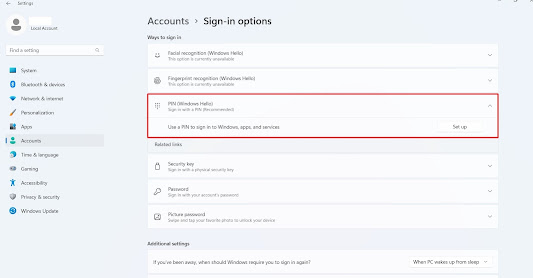How to turn off PIN login in Windows 10 & Windows 11
By default in all windows 10 and windows 11 operating systems, the account sign-in options like Facial recognition, Fingerprint Recognition, PIN, Security Key, Password and Picture password was enabled.
For security reasons or Organizational policies, sometimes we need to Turn off some of the Sign-in options. In windows 10 and 11 home edition we can disable or turn off this feature using the registry editor.
Here we are showing how to turn off PIN login in Windows 10 and Windows 11 using the registry editor.
Please follow the below steps:
- Open Registry Editor (search Registry editor in windows search or type regedit in RUN)
- Go to the following path.
Computer\HKEY_LOCAL_MACHINE\SOFTWARE\Microsoft\PolicyManager\default\Settings\AllowSignInOptions